Programming Project 1
Creating 3D Images
This programming project may be done individually or in groups of two.
Keep in mind that you may not work
with the same person on more than two
of the programming projects, excluding the final
project. If you work with a teammate, hand in one
copy of your code with both names on it. It is okay to get help from the
TAs and/or the instructor if you get stuck, but you should try to do it
on your own first.
The objective of this project is to use color manipulations to create
3-dimensional pictures.
3D Effect
Humans are able to perceive depth, in part, because we receive two slightly
different views of the scene in front of us: one from the left eye and
one from the right. It is possible to trick the brain into perceiving
a flat image as three dimensional by combining both points of view
into a single picture. Anaglyph images* represent one method for
accomplishing this. In an anaglyph image, the two different
viewpoints are stored in different color channels: the red channel
contains an image of the scene as it would appear to the left eye, and
the blue and green channels contain an image of the scene as it would
appear to the right. When the resulting image is viewed through a
pair of red/cyan 3D glasses, it appears to be three dimensional.
For this assignment, you will write a program that generates anaglyph
images.
Examples
The following images were obtained from cameras on the Mars
Exploration Rover. The image on the left represents what the left
eye would see; the image on the right what the right eye would
see. The image on the far right is the 3D image. You will need
red/blue glasses to see the last image in 3D.
This next set of images is of a robot on a CS prof's desk, taken
using a regular digital camera. In the first row, the image on the
left is the left eye image and the image on the right is the right
eye image. In the second row, the first image is the 3D image, and
the second image is the 3D image obtained by converting the images
to grayscale first. (Some sources have suggested that color
information is lost when converting images to 3D in this manner, so
the images may just as well be converted to black and white, first.)
Again, you will need a pair of red/blue glasses to see the depth in
the last two images.
This final set of pictures was obtained by taking a few pictures of
the quad with a regular digital camera. Again, the left eye image is
on the left, the right eye image is on the right, and two versions of
the 3D image are in the second row.
Part 1: Obtaining Pictures
There are several possibilities for obtaining images to make into
3D images. For each possibility, there must be an image representing
what the left eye would see, and another representing what the right
eye would see. You may need to experiment with different
options to find something you like.
Possible methods for obtaining images include:
- Obtain stereographic images on the web (legally, not violating
any copyright
policies). The Mars
Curiosity Rover website at Nasa's Jet Propulsion Laboratory
has many interesting photos available. Pick out left and right
eye images for your favorite shot. Left camera eye images will
contain the letter "L" four characters in from the end, and right
camera images will similarly contain the letter "R".
- Follow the instructions on Nasa's Mars 3D site: How to Make Your
Own Eye-Popping 3D Pictures.
- Use Google Earth to capture images. Within Google Earth, find a view that
you like (preferably one with 3D buildings), and capture it as an image. Then
move the view just slightly and capture another image. How you change the
view will dictate which is the left eye image and which is the right.
- Take pictures yourself. To do this, pick a subject you find
interesting. Inanimate objects with some texture or depth, within
10-15 feet of you, seem to work best. People don't make great
choices in this situation because they have a tendency to
move. Take one photo with your left eye looking through the view
window. Then, without moving your head, slide the camera over just
enough so that you can now take a picture with your right eye
looking through the view window. It is important to keep the
camera level while doing this. It is also important to pick an
object to serve as a focal point and to ensure that the object is
perfectly centered in both images. It may take a few attempts to
get this right. If you want to try this and don't have access to a
digital camera, check with one of your instructors.
The instructions on Nasa's Mars 3D site: How to Make
Your
Own Eye-Popping 3D Pictures are also very detailed and
may be helpful. (They assume you are using photo-editing software,
so you might just think about the steps they are doing instead of
blindly following what the site says!)
Part 2: Extracting Red and Green/Blue
- Write a function that takes two pictures as parameters, one
representing a left eye image, and the other representing a right eye
image. These pictures must have the same width and
height. This function will create a new picture that has the same width and
height as the originals. The pixels in this new picture will get
their red values from the left eye image, and their blue and green
values from the right eye image. The new picture should be
returned at the end of the function.
- (Optional, but check it out.) If you are working with
color photos, you may find that it is easier to see them in 3D
if you first convert them to grayscale. You may copy and use
one of your grayscale functions from Lab 2 to do this.
- Experiment with different images until you find something
creatively pleasing. Save your 3D image as a new .png
image. (You could save it as a .jpg image, but the compression used with
.jpg causes us to lose some color information related to the 3D
perspective.)
- Create a web page for this programming project. Be sure to
include a link to it from your course page. Post the original left and
right images, and the corresponding 3D image on your web page for this
project. (As a reminder, if you haven't been doing so, you should be
including text on your web page to describe what it is these images
are/what manipulations you have done to them.)
- Be sure you have included appropriate documentation with your
functions. You should include the URL of your web page in the program
documentation at the beginning of your file. Submit the file containing
your function(s) and URL via
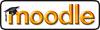 .
.
* More information on anaglyph images: http://en.wikipedia.org/wiki/Anaglyph_image
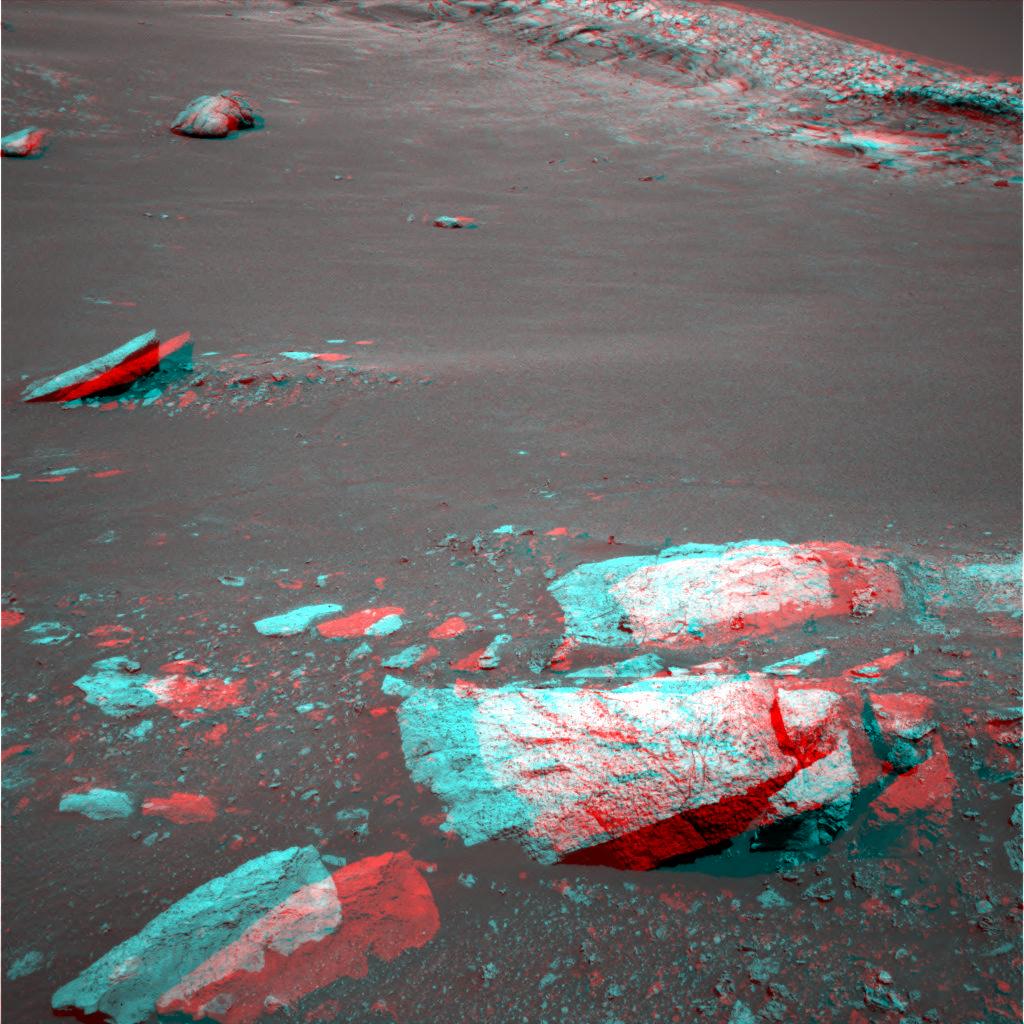
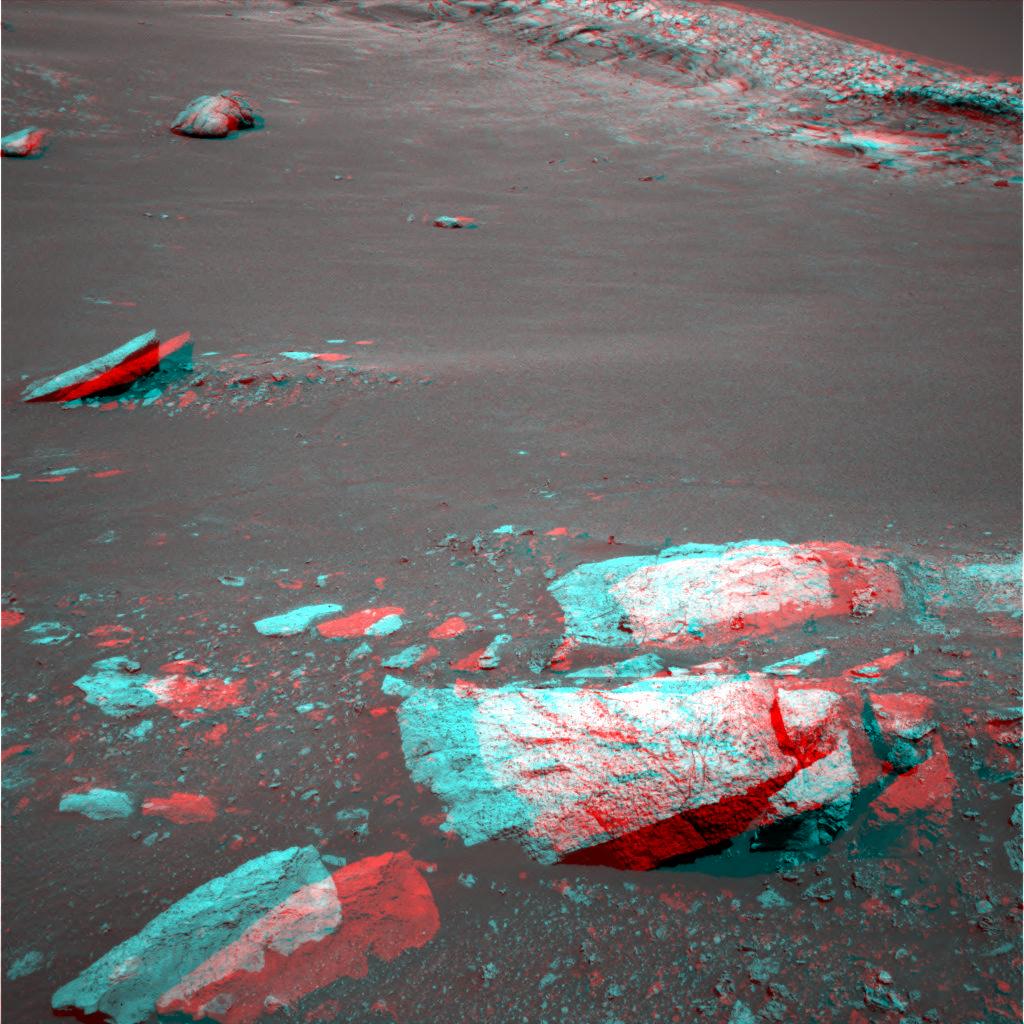






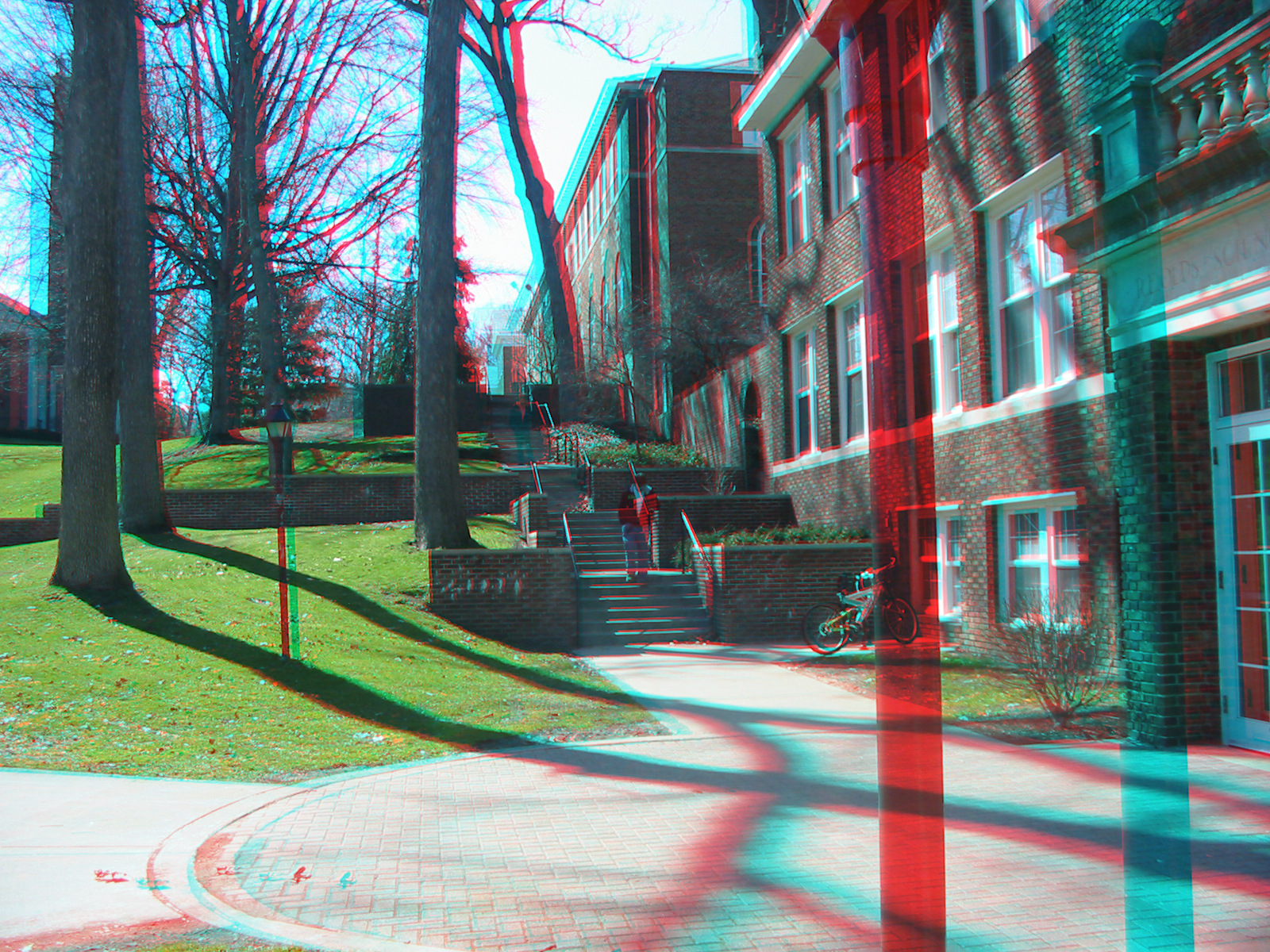

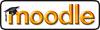 .
.