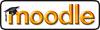 .
.
In this mini-lab we will experiment with combining the
chromakey function with our movement functions to move
images in scenes.
import time
# This function moves the object across row 20 of the scene
def moveObjectInScene(objectPicture, backgroundScene):
canvas = duplicatePicture(backgroundScene)
show(canvas)
row = 20
for count in range(0, getWidth(backgroundScene)-getWidth(objectPicture), 10):
copyPictureInto(objectPicture, canvas, count, row)
repaint(canvas)
# Comment out time.sleep function call if results are too slow
time.sleep(.1)
# "erase" the object by getting the piece of background that lines
# up with the position of the object picture in the scene
littleCanvas = cropPicture(backgroundScene, count, row, getWidth(objectPicture), getHeight(objectPicture))
copyPictureInto(littleCanvas, canvas, count, row)
moveObjectInScene function by calling it with your two pictures
as the parameters.moveObjectInScene by calling it with
a background, and the small picture you created in the previous step.
If you don't like the picture moving at row 20, you may change the
variable row to a better row. Just make sure that there is enough
room on the background for the entire object.
moveObjectInScene function. These lines
should be added directly inside the for loop, before the
copyPictureInto
statements. The first line should
use the cropPicture function to get the portion of the background that the
object will be over. The second line should call the
chromakey function with the background portion and the
object. (Note: The two pictures should be the same size) The last
change is to modify the copyPictureInto statement so that it
copies the picture returned by the chromakey function into
the canvas instead of the object itself.
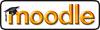 .
.